技术员为你win10系统安卓模拟器使用的教程?
1、开启 Hyper-V 虚拟化技术(已经开启的无视)
选中控制面板->卸载程序->启动或关闭windows功能->Hyper-V->确定;
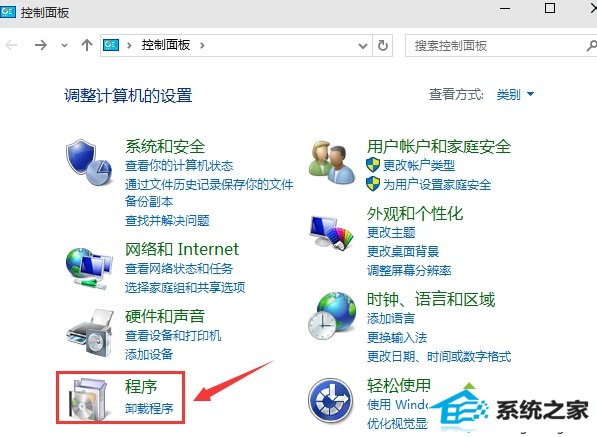
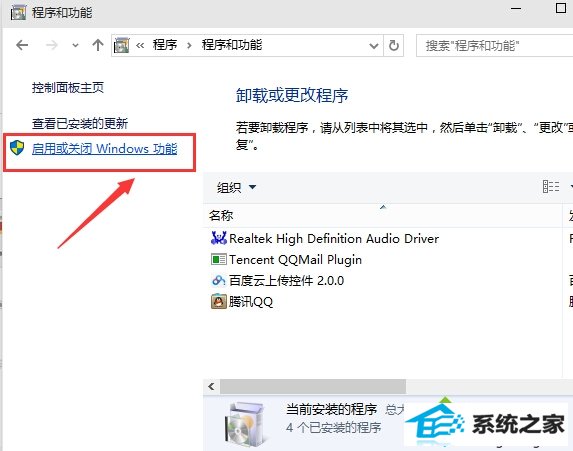
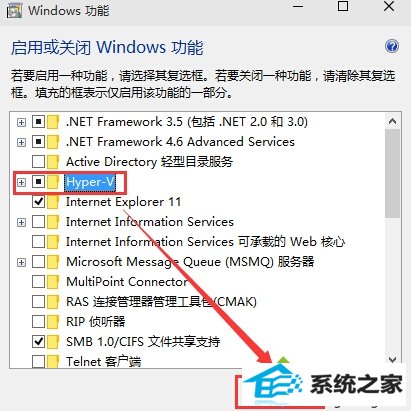
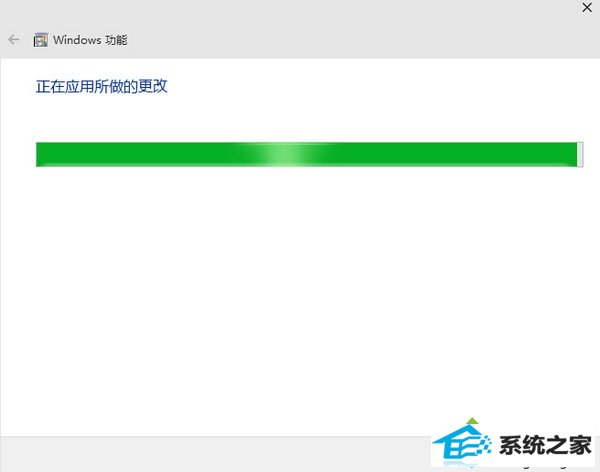
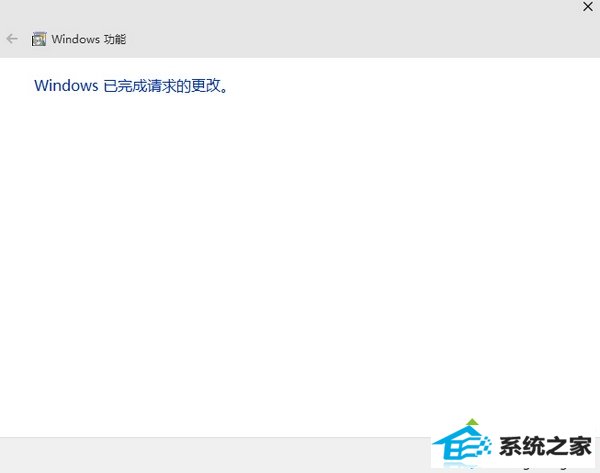
下载完后是一个40M左右的 vs_emulatorsetup.exe 文件,不包含安卓模拟器的镜像文件,安装的时候会默认在线下载Api 19(Andorid 4.4)的x86镜像,后续你也可以单独再下载其他的Api xx版本,另外说明一下, Visual studio Emulator for Android是不依赖Visual studio的,也就是说可以单独安装使用,Android studio是使用adb作为桥梁来连接 Visual studio Emulator for Android 。
安装步骤我就不列出来了, 记得安装后重启(它需要把自己加入Hyper-V Administrators的管理员组里面) 。
安装重启后打开 Visual studio Emulator for Android,如下所示:
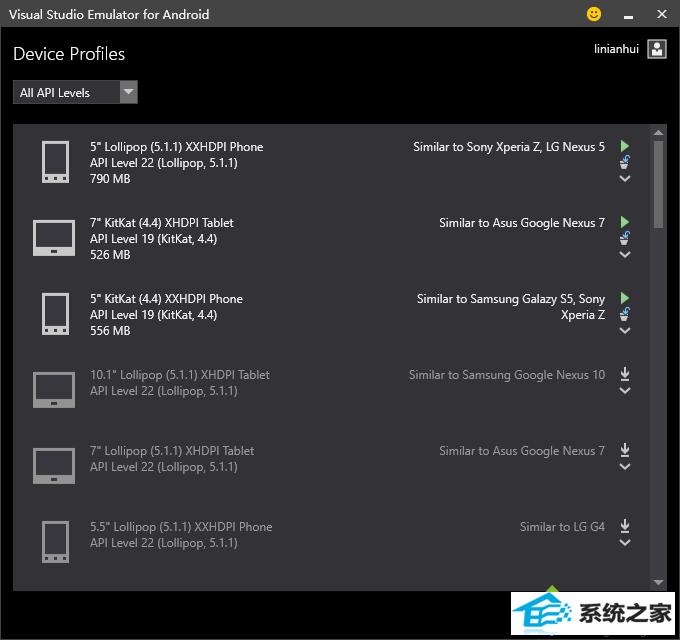
如果你启动了模拟器,则会在Hyper-V里面自动创建出对应的x86的Android虚拟机来,笔者的如下:

2.设置Andorid studio使其可以使用这些模拟器
打开Android studio> Run > Edit Configurations > defaults / Android Application /General 选项卡的 Target device 节点,勾选 show chooser dialog 和 Use same device for future launches 。 记得不要忘记点Apply和oK。 如下图:
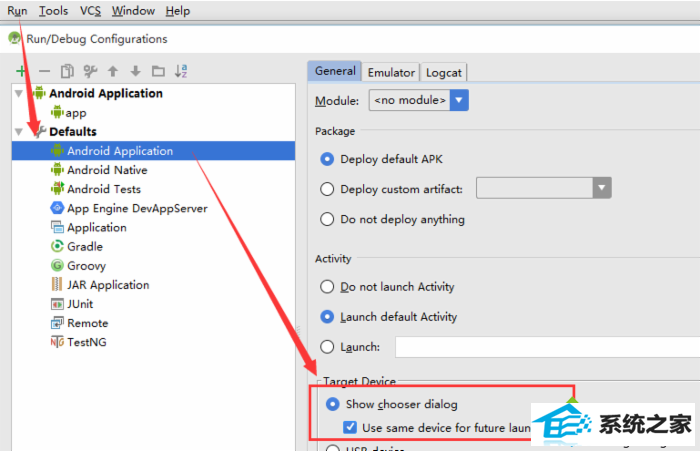
3. 为Android studio添加启动模拟器的快捷按钮
虽然在Visual studio Emulator for Android的管理器窗口中可以启动模拟器,但是每次都要到这里面去打开还是比较繁琐的,故而我们为Android studio添加一个启动Visual studio Emulator for Android的快捷按钮。
4. 配置External Tools
打开 File > settings > External Tools > Add :
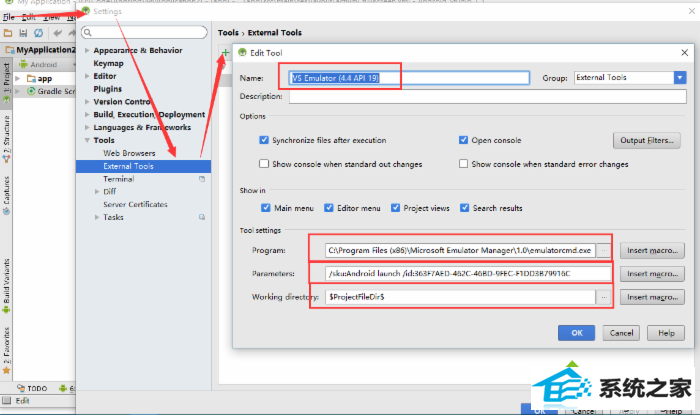
name:随便写,方便你认出来就好,笔者的是 Vs Emulator (4.4 Api 19) 。
系统推荐
- 1 电脑公司32位win7通用纪念版v2021.12
- 2 雨林木风v2021.10最新win11 64位加强旗舰版
- 3 电脑公司Win8.1 64位 快速装机版 2021.04
- 4 番茄花园win11 64位老电脑旗舰版v2021.11免激活
- 5 深度技术Win7 64位 完整装机版 2021.06
- 6 新萝卜家园v2021.12最新win8.1 32位珍藏游戏版
- 7 999宝藏网Windows10 64位 清爽装机版 2021.04
- 8 大白菜Windows xp 超纯装机版 2021.06
- 9 系统之家Windows10 32位 极速装机版 2021.06
- 10 深度技术Windows8.1 64位 新机装机版 2021.04
